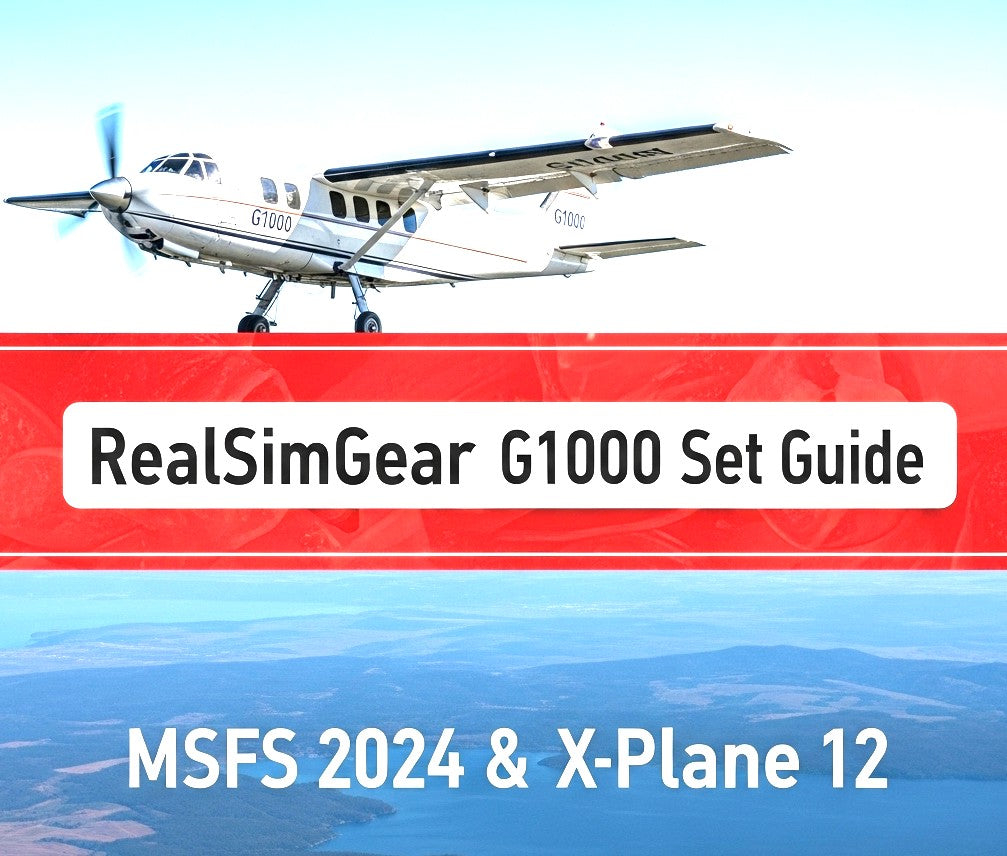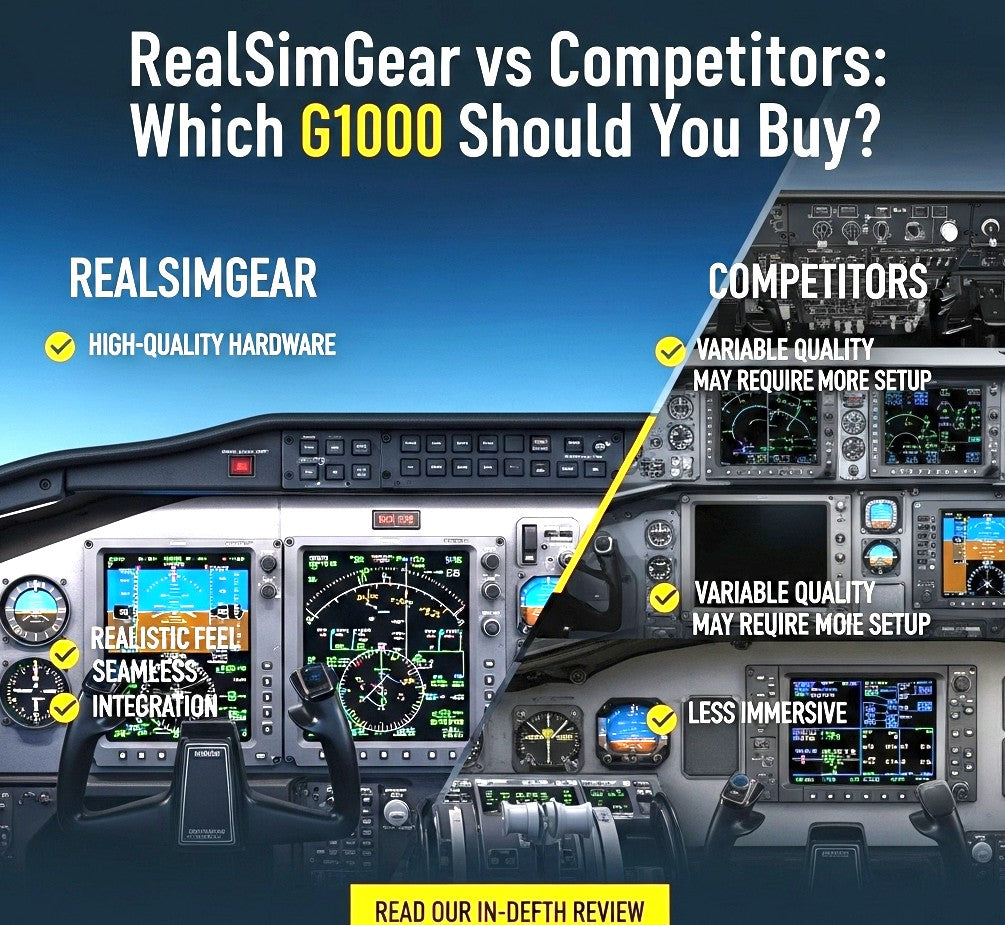RealSimGear G1000 Setup Guide: MSFS 2024 & X-Plane
- , by Mark Verwoert
- 11 min reading time
Setting up your RealSimGear G1000 with Microsoft Flight Simulator 2024 or X-Plane 12? This complete step-by-step guide walks you through the entire installation process, from hardware connections to software configuration. Follow these proven steps to get your G1000 system working perfectly with pop-out panel management and optimal display settings.
What You'll Need Before Starting
Hardware Requirements:
- RealSimGear G1000 Suite or individual PFD/MFD units
- Two available HDMI ports on your graphics card or motherboard
- Two HDMI cables (length depends on your setup)
- USB 3.0 port for data connection
- Windows 10/11 PC (64-bit) - Mac not supported
Important: HDMI cables are not included with RealSimGear products. Measure your setup distance before ordering to ensure proper cable length. Consider an HDMI-to-USB adapter if you have limited HDMI ports.
Step-by-Step Installation Guide
Connect your RealSimGear G1000 Suite using the provided USB cable and your HDMI cables. The system requires two HDMI connections - one for the PFD (Primary Flight Display) and one for the MFD (Multi-Function Display). Connect the USB cable to a USB 3.0 port on your PC for optimal performance.
Right-click on your desktop and select "Display Settings." You should see your G1000 displays listed as additional monitors. Set each G1000 display to 1024x768 resolution and 60Hz refresh rate. Position the displays to the right of your main monitor in Windows display arrangement. Disable taskbar display on G1000 screens by right-clicking the taskbar and unchecking "Show taskbar on all displays."
Visit the RealSimGear support website and download the latest Device Interface software for your flight simulator. The installation includes pre-configured drivers and command mapping files. Install the software and restart your computer to ensure proper driver loading.
Video Setup Tutorial
Watch this comprehensive setup tutorial that demonstrates the complete installation process for RealSimGear G1000 systems. This video covers both MSFS 2024 and X-Plane 12 configuration, including troubleshooting common setup issues.
Advanced Configuration Tutorial
Master advanced G1000 configuration techniques with this in-depth tutorial covering pop-out panel management, display optimization, and professional setup tips for both MSFS 2024 and X-Plane 12. Perfect for users wanting to maximize their RealSimGear investment.
Microsoft Flight Simulator 2024 Configuration
Launch the RealSimGear Device Interface software and configure which display corresponds to your PFD and MFD. Press buttons on each unit to identify them in the software. Enable the "Auto-start with MSFS" option for seamless integration.
In MSFS 2024, load a G1000-equipped aircraft like the Cessna 172 or Diamond DA40. Use Alt+Right-click on the PFD and MFD displays to create pop-out windows. Drag these windows to your RealSimGear displays and press Alt+Enter to make them fullscreen. For automated setup, install MSFS Pop Out Panel Manager for consistent pop-out positioning.
| Setup Method | Difficulty | Persistence | Recommended For |
|---|---|---|---|
| Manual Pop-Outs | Easy | Session only | Occasional use |
| Pop Out Panel Manager | Medium | Persistent | Regular simulation |
| RealSimGear Plugin | Easy | Automatic | Professional training |
X-Plane 12 Installation Process
Download the RealSimGear X-Plane plugin and extract it to your X-Plane 12/Resources/plugins folder. The plugin automatically detects your G1000 hardware and configures the appropriate aircraft interfaces. Compatible aircraft will display G1000 graphics directly on your RealSimGear units.
In X-Plane 12 graphics settings, set your G1000 displays to "2D Panel Only" mode to maximize performance. This prevents X-Plane from rendering unnecessary 3D elements on your hardware displays while maintaining full functionality.
Pro Tip: Download the latest command mapping files for specific aircraft from RealSimGear's support page. These files ensure all buttons and knobs work correctly with third-party aircraft addons.
Common Setup Issues & Solutions
G1000 displays show black screen: Check HDMI connections and ensure displays are set to 1024x768 @ 60Hz in Windows Display Settings.
Buttons not responding: Verify USB connection is on a USB 3.0 port and restart the RealSimGear Device Interface software.
Pop-outs disappear: Install Pop Out Panel Manager for persistent window positioning, or avoid moving displays in Windows settings.
Transform your flight training with the industry-leading RealSimGear G1000 Suite. Available now through FlightSimZone's EU warehouses with same-day shipping and expert support.
Shop RealSimGear G1000 SuiteOptimizing Your G1000 Setup
Once your RealSimGear G1000 is properly configured, consider adding complementary hardware for the complete glass cockpit experience. The RealSimGear Desktop Stand provides professional positioning, while additional components like the GTN750 or autopilot panels create comprehensive training scenarios.
For flight schools or serious training applications, the modular nature of RealSimGear products allows gradual expansion from basic G1000 functionality to complete glass cockpit replication matching real aircraft configurations.